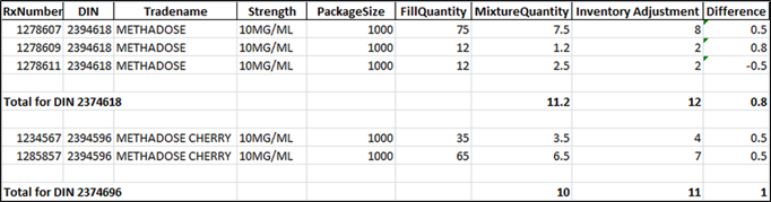Actual Methadose Quantity Report Utility
The Actual Methadose Quantity Report utility is located in your McKesson PTS Utilities folder that allows your store to generate a report that retrieves the actual Methadose quantities used (e.g. decimal quantities) when dispensing Methadose prescriptions.
Purpose of Report
When a Methadose prescription is dispensed, PharmaClik Rx decrements its inventory as a whole number, regardless of whether the quantity dispensed is a decimal. Therefore the Actual Inventory for Methadose may not be an accurate reflection of the actual On-Hand amount displayed. This utility takes decimal quantity dispensing of Methadose into consideration, allowing stores to accurately track their Methadose inventory.
To generate the Actual Methadose Quantity Utility Report:
- Double-click the McKesson PTS Utilities folder located on your desktop.
- Double-click on Retrieve Methadose Actual Quantity utility. The Retrieve Methadose Actual Quantity Utility launch screen is displayed with 3 possible report options.
- Select one of the following options:
- To retrieve a report based by the prescription Fill Date:
- Type 1 and select the Enter key.
- Enter the date you wish to view prescriptions from using the following format: YYYYMMDD (e.h. 20150815).
- Select the Enter key. The utility window will display the file name and file location. The report will be available as a CSV file in the McKesson PTS Utilities folder.
Note: If there is no data for the fill date you selected, the utility will indicate "There is no data that qualifies for the specified report parameters."
- To retrieve a report based on a Date Range:
- Type 2 and select the Enter key.
- Enter the Start Date for the prescriptions you wish to view in the following format: YYYYMMDD (i.e. 20150815).
- Enter the End Date for the prescriptions you wish to view in the following format: YYYYMMDD (i.e. 20150815).
- Select the Enter key. The utility window will display the file name and file location. The report will be available as a CSV file in the McKesson PTS Utilities folder.
Note: If there is no data for the fill date you selected, the utility will indicate "There is no data that qualifies for the specified report parameters."
- To exit the utility:
- Type 3 and select the Enter key. The utility will close.
- At this point you may wish to adjust your inventory on hand values by performing a manual adjustment of the Methadose DINs.
Sample Report
The report will appear similar to the following sample report: